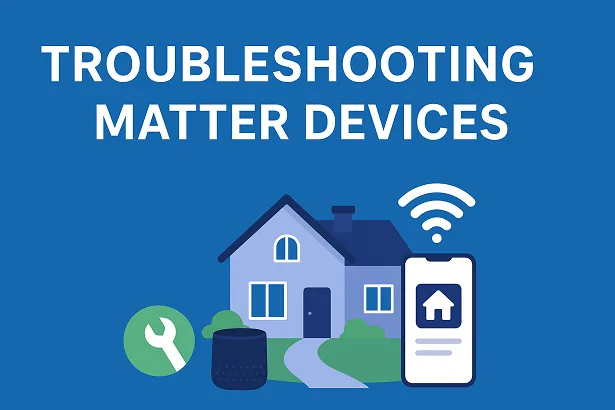Matter is a common standard that lets smart home devices from different brands talk to each other and work well together. It is designed to simplify things; there is no more switching between various apps or dealing with hubs that don’t cooperate.
The goal is to create a seamless experience where all your devices connect and function as one system. That’s the promise. In practice, it’s supposed to make setting up and managing your smart home feel effortless.
But as many homeowners quickly find out, things don’t always go as smoothly as promised. Even though Matter aims to simplify everything, the first-time setup can be tricky. If a QR code doesn’t scan properly, your device might not connect. Sometimes hubs fail to detect new devices. And later, you might run into deeper issues—Wi-Fi interference, outdated firmware, or devices dropping off the network after a reset. It’s frustrating, especially when you expected simplicity.
That’s why knowing how to troubleshoot is so important. Most problems aren’t major—they’re just common hiccups. A quick check, like confirming your device supports 2.4 GHz Wi-Fi or making sure your phone has given the app the right permissions, can often fix things.
Whether you’re just starting out or already have a smart home setup in place, this guide will help you tackle common issues with confidence and keep everything running smoothly.
- Understanding How Matter Devices Work
- Common Matter Device Issues You’re Likely to Encounter
- Step-by-Step Troubleshooting Guide for Matter Devices
- Troubleshooting Thread Devices and Border Routers
- Network Health and Scaling for a Reliable Matter Ecosystem
- Preventive Maintenance and Ideal Options
- Quick Fix Checklist for Matter Device Troubleshooting
- FAQs
- When to Contact Vendor Support (and What to Prepare)
- Conclusion: Building a Stable and Future-Proof Matter Smart Home
Understanding How Matter Devices Work
Matter’s biggest strength is solving the mess of incompatible devices. Before Matter, smart home gadgets like bulbs, locks, and plugs often operated in silos—each brand had its own ecosystem, making integration a headache. Matter changes that by introducing a universal language, allowing devices from Apple, Google, Amazon, Samsung, and others to work together smoothly. It’s a major step toward making smart homes more flexible and user-friendly. It’s a single system that brings everything together, no Matter the brand.
The Importance of the Setup Code
Every Matter device comes with a unique QR code. It’s not just a label—it’s the key to linking your device with your system. If the code is damaged or missing, setup can stall. To avoid headaches later, jot down the code and store it somewhere safe—just like you would with your Wi-Fi password or router settings.
Understanding Pairing Mode and Bluetooth Discovery
To get started, your device needs to enter pairing mode—usually shown by a blinking light. During this time, your phone or hub uses Bluetooth to find it. Bluetooth is only used during setup, but it’s a critical step. If your phone or hub doesn’t have the right permissions, or if the device is too far away, the setup won’t complete. Keep the device nearby and make sure the app has access to Bluetooth, Location, and Local Network.
The Role of Hubs, Controllers, and the Thread Border Router
Imagine hubs and controllers as the command centre of your smart home systems, they manage how your devices talk to each other. Whether it’s a SmartThings hub, Apple HomePod, or Google Nest Hub, these controllers handle communication. If you’re using Thread-enabled devices, you’ll also need a Thread Border Router. It connects your Thread mesh to your home’s Wi-Fi or Ethernet, ensuring fast and stable connections. Without it, Thread devices won’t be able to join the network, which can cause setup failures.
How These Building Blocks Affect Reliability
Together, setup codes, pairing mode, controllers, and Thread routers form the backbone of a reliable Matter setup. If any part is missing or misconfigured—like a broken QR code or a missing router—your devices may not work as expected. Understanding these basics helps you troubleshoot with confidence and keeps your smart home running smoothly over time.
Common Matter Device Issues You’re Likely to Encounter
Even though Matter is built for compatibility, setup can still be a bit of a puzzle. Here are some common issues and how to deal with them.
Devices Not Entering Pairing Mode
Sometimes a device won’t enter pairing mode, which means it won’t show up in your system. Keep the device turned on to check the compatibility with the system. If still facing the connectivity problem, search the manufacturer’s support materials to troubleshoot the issue.
Setup Code Not Working or QR Code Scanning Failures
If the QR code is not scanned properly, certain problems can occur in the app, such as poor lighting, a blurry camera, or the app may not work. Try scanning in better light or manually entering the setup code if that’s an option. Also, make sure your device’s firmware is up to date—updates often fix these kinds of problems.
Bluetooth Discovery Issues During Onboarding
Bluetooth plays a key role during setup. If your device isn’t showing up, check the following:
- Proximity: Keep the device close to your phone or hub.
- Interference: Move away from other electronics that might cause signal issues.
- Permissions: Make sure the app has access to Bluetooth and Location services.
If it still doesn’t work, restarting both the device and the app can help reset the connection.
Wi-Fi Network Compatibility (2.4 GHz WPA2 vs Unsupported Bands)
Matter devices usually need a 2.4 GHz Wi-Fi network with WPA2 encryption. If you’re trying to connect over 5 GHz or a guest network, setup might fail. Here’s what to check:
- Network Settings: Make sure your router is sending out a 2.4 GHz signal and that WPA2 encryption is turned on. Most Matter devices depend on this frequency during the initial setup.
- Device Placement: Keep the device close to the router while pairing. A weak signal—even if the device is technically in range—can cause the connection to drop or fail altogether.
- Network Isolation – Steer clear of guest networks or those with heavy firewall restrictions, as they often block the communication needed for successful setup.
Once connected, some devices may work on other bands, but initial setup should always happen on a compatible network.
Controller or Hub Version Mismatches
Outdated software can cause setup failures or limit functionality. To avoid this, update the firmware on both your device and hub, and make sure the onboarding app is current. Also, check the brand’s compatibility list to confirm everything works together.
SmartThings / Tapo / 1Home Specific Quirks
Each platform has its own quirks:
- SmartThings: If a device was already set up in another ecosystem, you might need a join code to add it to SmartThings.
- Tapo – If setup doesn’t go through, start by rebooting the Tapo HomeBase, the device itself, and your router. Clearing the app’s cache and restarting your phone can also resolve lingering issues that block pairing.
- 1Home – To reconnect a device, first unpair it from both the Matter app and the 1Home Server dashboard. Once fully removed, begin the setup process again from scratch.
Always refer to the official support pages for each platform—they often include step-by-step fixes tailored to specific devices and setups.
Thread Device Setup Challenges
Thread-enabled devices can be a bit more complex:
- Thread Border Router: Make sure you have a compatible router to connect the Thread mesh to your home network.
- multicast DNS (mDNS) – Check that your network supports mDNS and is tuned for low-power operation. This allows Thread devices to find each other and maintain reliable connections across the mesh.
- Strong Mesh Range – Place your devices where the mesh signal is strong and consistent. If any device sits on the edge of coverage, it can cause instability or prevent the setup from completing properly.
Keeping focus on these simple yet important details can reduce the setup and troubleshooting issues.
Step-by-Step Troubleshooting Guide for Matter Devices
Check the Basics First (Physical Layer)
To start focus on the basics before moving on to more advanced fixes. Confirm that the device is powered on and has entered pairing or setup mode. This is often indicated by a blinking light or similar signal. Without this step, your phone or hub won’t be able to detect the device, no matter how well the rest of your system is configured. Also, check that your phone’s app has access to Bluetooth, Local Network, Nearby Devices, and Location—these permissions are key to discovering and connecting smart devices. Staying close to the device during setup often solves early connection issues.
Network & Wi-Fi Troubleshooting
Matter devices typically rely on a 2.4 GHz Wi-Fi network with WPA2 encryption. Double-check that your router is broadcasting this type of signal and that your device is within range. Avoid crowded Wi-Fi channels and reduce interference from nearby electronics. If things still aren’t working, try restarting your router and hub. For more complex setups, assigning static IPs or using DHCP reservations can help keep controllers communicating reliably.
Firmware, Apps, and Controller Versions
Compatibility problems often come down to outdated software. Keep your Matter device firmware, hub software, and mobile apps updated. For example older versions of the Tapo app can block successful pairing. If you’re using SmartThings, double-check that the hub firmware is up to date. Advanced users may also want to restart controller services or dig into system logs to uncover error messages that point to deeper technical issues.
Platform-Specific Fixes (SmartThings, Tapo, 1Home, eWeLink)
Every platform exhibits a unique set of behaviors and diagnostic procedures.
- SmartThings – If pairing fails, restart the hub. After that, uninstall any current integrations that might be causing issues and add the device again from the beginning. This procedure frequently resolves recurring setup problems and aids in the system’s recognition of the device..
- Tapo – Make sure the device appears on your local network and that the app has full access to necessary permissions like Bluetooth, Location, and Nearby Devices. Without these, the app may not detect the device properly.
- eWeLink – If scanning the QR code doesn’t work, reset the device or generate a fresh setup code to try again.
- 1Home – If issues persist, take a closer look at the controller logs for any error messages. Make sure all certificates are valid, and restart the necessary services to refresh the system. These steps often resolve deeper connectivity problems.
Always check the official support documentation for each platform. It usually includes detailed, device-specific troubleshooting steps that can save time and effort.
Reset and Re-Pair if All Else Fails
When nothing else works, a factory reset may be the cleanest solution. This clears all existing settings and gives you a fresh start. Use either the original setup code or generate a new one to reconnect the device to your network. During re-pairing, steer clear of expired codes or networks that aren’t compatible. Sticking closely to the manufacturer’s instructions can make the process smoother and more reliable.
Troubleshooting Thread Devices and Border Routers
Why Thread Devices Require a Thread Border Router
Thread devices run on a secure, low-power mesh network. But they can’t reach the internet or other systems without a Thread Border Router. This router acts as a bridge, connecting Thread to your home’s Wi-Fi or Ethernet so Matter devices can talk to apps, cloud services, and other smart gear. Without it, Thread devices stay isolated and can’t integrate properly.
Common User Frustrations When Thread Devices Fail to Connect
“Thread Border Router required” is a common setup error message that usually indicates that the device can detect the Thread network but is unable to connect to an IP-based network, such as Ethernet or Wi-Fi. When a device is physically close to the router but does not pair, it can be very annoying. In most cases, the problem comes down to a missing or improperly configured Border Router, which acts as the bridge between Thread and the rest of your smart home network.
Setting Up a Border Router and Ensuring Compatibility
To get Thread working, you’ll need a compatible Border Router—like the Google Nest Wi-Fi Pro, Apple HomePod mini, or HomePod (2nd gen). Once installed, make sure your controller app (Google Home, Apple Home, SmartThings, etc.) recognizes the router and has the right credentials. In some cases, you may need to sync Thread credentials through the app’s troubleshooting settings manually.
For best results, place the Border Router in a central spot and connect it via Ethernet or strong Wi-Fi. This helps reduce interference and keeps your Thread mesh stable.
Network Health and Scaling for a Reliable Matter Ecosystem
How Interference and Network Congestion Impact Matter Stability
In homes with lots of smart devices, network interference and congestion can cause real headaches. Devices using the same frequency—like 2.4 GHz—can clash, leading to slower communication and dropped signals. When too many devices talk at once, you might see delays or lost data. To keep things smooth, manage your network traffic and spread devices across different frequency bands when possible.
Mesh Wi-Fi or Enterprise-Grade Routers for Large Homes
If your home is large or packed with devices, a single router might not cut it. A mesh Wi-Fi system can provide better coverage and consistent performance. Systems like TP-Link Deco BE63 (Wi-Fi 7) are built for high-density setups and offer strong, scalable connections. They help ensure your Matter devices stay online—even in far corners of the house.
Best Practices:
For network stability
- DHCP Reservations – Maintain a stable network connection for Matterr devices by assigning fixed IP addresses.
- Channel Planning – Select Wi-Fi channels that are less crowded to minimize interference.
- Network Segmentation – Group IoT devices into separate VLANs or subnets. This improves security, reduces congestion, and keeps your smart home traffic organized.
Preventive Maintenance and Ideal Options
Maintain login information and set up a code record
You have to store setup codes, device login credentials, and other configurations in a safe location. This significantly simplifies the management of multiple devices across multiple platforms for future maintenance, resets, and troubleshooting. Maintaining the organization of this data also helps shield your network from unwanted access and avoid needless outages.
Schedule Firmware Checks and Updates
Stay on top of firmware updates. If there are auto-updates available, turn them on and set a monthly reminder to check for new versions. Updating gadgets helps guard against security threats and flaws.
Segment Devices from Guest Networks for Stability
Remove smart devices from guest networks for increased speed and security. The majority of routers let you isolate IoT devices, which lowers traffic and restricts contact with new devices.
Reboot Hubs Periodically to Clear Stale Connections
Restarting your hubs every few weeks can clear out stale connections and refresh network settings. It’s a simple habit that can prevent minor issues from piling up.
Best Practices for Long-Term Stability and Fewer Troubleshooting Headaches
- Monitor device behaviour and fix issues early.
- Keep devices clean and unobstructed to prevent overheating.
- Teach household members how to use smart devices properly to avoid accidental disruptions.
Quick Fix Checklist for Matter Device Troubleshooting
The following checklist of short fixes can be used to troubleshoot matter devices:
- Check Power: Make sure the gadget is turned on. Check the charge of any battery-powered devices. If it plugs in, make sure the outlet works.
- Verify permissions: Make that your phone has given the Matter app access to Bluetooth, Local Network, Nearby Devices, and Location.
- Check Wi-Fi Compatibility – Make sure the device supports your router’s frequency—most smart home gadgets rely on 2.4 GHz. Also, confirm that the device is within a reliable Wi-Fi range to avoid connection drops.
- Update the Firmware – Install the latest firmware on both the device and the hub. Outdated software can block setup, cause pairing errors, or lead to unstable performance.
- Perform a Reset –If nothing else works, restore the device to factory settings and start over. To ensure that no important stages are missed during re-pairing, carefully follow the manufacturer’s instructions.
FAQs
When to Contact Vendor Support (and What to Prepare)
Recognizing When Self-Troubleshooting Falls Short
If you’ve already tried the basics—checking power, permissions, network settings, and restarting devices—but the issue still isn’t resolved, it’s time to reach out to support. Problems like failed pairing, repeated disconnections, or firmware update errors may need expert help.
Gather Essential Information Before Contacting Support
To speed things up, have the following ready:
- Device Logs: These can show error messages or unusual behaviour.
- Firmware Versions: Note the current versions for your device, hub, and apps.
- Screenshots: Capture any error messages or odd screens.
- Time Stamps: Record when the issue happens to help trace the problem.
Sharing this info upfront can help support teams diagnose and fix the issue faster.
Utilize Manufacturer Resources
Before contacting support, check the brand’s help pages:
- SmartThings Support: Troubleshooting guides and FAQs
- eWeLink Help Center: Tips for pairing and setup
- Tapo Support: FAQs and common fixes
- Level Support: Guides for locks and pairing
- 1Home Documentation: Help for Matter controllers
These resources might solve your problem or at least give you a clearer idea of what’s going wrong.
Building Trust Through Transparency
Knowing when to ask for help—and coming prepared—shows you’re serious about solving the issue. By collecting key details and using available resources, you make it easier for support teams to assist you. This kind of collaboration often leads to quicker, more effective solutions.
Conclusion: Building a Stable and Future-Proof Matter Smart Home
Creating a reliable Matter smart home starts with smart troubleshooting and regular upkeep. Simple steps—like checking power, confirming app permissions, and staying close to the device during setup—can solve many common problems.
Most connectivity issues have straightforward fixes. Whether it’s adjusting Wi-Fi settings, updating firmware, or tweaking network configurations, a methodical approach usually gets things back on track. And if things still don’t work, don’t hesitate to contact support. Having logs, firmware info, and screenshots ready can make the process smoother.
Troubleshooting isn’t just about fixing what’s broken—it’s part of keeping your smart home healthy. Updating firmware regularly, watching your network’s performance, and following best practices can prevent problems before they start. This proactive mindset helps your setup stay stable over time.
As Matter continues to evolve through industry collaboration, staying informed and adaptable puts you ahead of the curve. Embrace the changes, explore new features, and keep refining your setup to get the most out of your smart home experience.